How Can I Keep My Computer Virus-Free When My Kids Play Online?
Picture this! The latest online game for kids has just come out, and all of your child’s friends are asking them to get it. After they download it, the computer starts running slower than molasses—you suspect that you have a virus. How can you keep your computer virus-free when your kids play online games?
These days, more children engage in the online world than ever before. Unfortunately, this puts your computer at an increased risk of getting a virus. You want your children to enjoy online social activities, but you don’t want them to slow down the computer in the process!
Try these tips to keep your desktop computer virus-free:
Educate Your Child
How can your child avoid viruses if they don’t fully understand what they are? If your kid enjoys playing games online, try to sit them down and talk about how to play safely.
Depending on what games they like to play, certain ones may request permission to access your computer. This is often the case with online games, which may need to bypass your firewall. Let your child know that whenever these messages appear on the screen, it’s best to tell a parent first.
Some ads are targeted directly at children, promising them free in-game rewards. Just by visiting a website, malicious software can automatically download onto the computer. Your child may not even realize that they’ve just picked up a virus! Be sure to caution them about these misleading ads.
Teaching your child about viruses can only go so far. They may be able to spot obvious security threats, but many hackers go to great lengths to disguise malware. You’ll need to go the extra mile to keep your computer clean.
Monitor What They’re Doing Online
Your kids may not realize that the websites, games, and online platforms that they interact with can be dangerous.
People online can be incredibly persuasive, and may convince your child that clicking a link or downloading a file is perfectly safe—even if you’ve told them otherwise! Therefore, it’s important to monitor their activities regularly.
You can install various parental monitoring applications that allow you to survey what your child is doing online. This will ensure that they aren’t visiting websites that may damage the computer.
Boost Your Computer’s Defenses
You may have parental control applications on the computer, but most of these programs offer no protection against malware or viruses.
Did you know that up to 32% of computers around the world are infected with viruses? It’s a pretty shocking number! That means there’s almost a 1 in 3 chance that your computer has a virus. You need reliable anti-spyware and antivirus software to keep your desktop safe.
However, be wary of some free antivirus software—it may actually contain other viruses! Do your research when it comes to protective software.
Watch Out for Emails!
Almost everyone has an email address these days, even children. It’s an easy way for kids to connect with friends, get updates from their school, and keep up with new game releases.
Unfortunately, emails are also the most common way that viruses infect computers. This happens in various ways. Sometimes, the malicious person sends emails that appear to come from a close friend. The message might include a (.doc) or (.exe) file that contains a virus. Let your child know that if they receive an email from an unknown sender, they should not open it—instead, they should send it straight to the trash bin!
Make a Secure Password
The passwords that are the easiest to remember are often the least secure. If a hacker is targeting children’s accounts, they’ll start by trying all the most common passwords. You’ll need to get creative to boost your account security—rather than simple phrases, stick to complex strings of numbers and characters.
It can be easy to forget things when you’re a kid! Instead of trying to memorize a complicated password, have your child write it down on a piece of paper and place it next to the computer.
Be Proactive
Even if things are running smoothly, you never know when the next virus will cause a technology breakdown. You can install software that consistently monitors and scans your computer for viruses.
Try to notice when your computer is running slowly. If your kid uses the computer the most, let them know that they can always tell you if something is suspicious. Once you identify the virus, you can ask them where it might have come from. Working through the process with your child can teach them to avoid malicious websites.
The sooner you get rid of a virus, the better! Protect your computer against spyware, malware, and viruses by monitoring its performance.
Limit Their Screen Time
One of the best ways to avoid a virus is by spending less time on the computer. But you don’t need to eliminate their screen time entirely! Instead, work on cutting it down by a few minutes each day.
If you want to reduce screen time for families, it takes planning. Suddenly springing it on your child may result in a tantrum. Instead, aim to start the day by telling your kid that they will have a time limit today.
Next, plan fun activities to show your child that they can have fun without a computer! Plan things like puzzles, baking cookies, or going for a walk. The less time that your kid spends playing online games, the less likely it is that you’ll get a virus!
Children love all that computer games have to offer them, from social interaction with their friends to a break from schoolwork. Unfortunately, playing online carries a risk: viruses.
If you’ve dealt with a computer virus before, then you know how inconvenient, time-consuming, and unsettling they can be. Try these above tips to keep your computer virus-free and functional for the whole family.



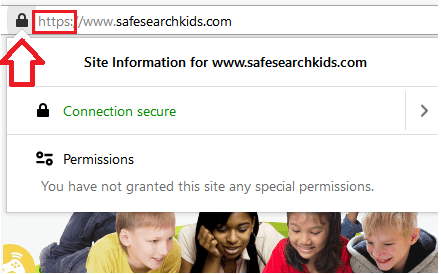
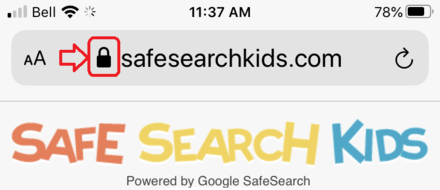






 Explore the Safe Search Engine -
Explore the Safe Search Engine -