How to Introduce Laptops to Children To Ensure Proper Usage
Parents did not have to educate their children about laptops’ safe usage in the past. This is because laptops were not easily accessible. And when children did use a laptop, they were no longer children who needed to be taught. Everything has changed now.
As per research, half of all Two to four-year-olds (53 percent) have used a computer. If you’re a parent or guardian considering introducing your youngster to computers, here are a few pointers to get you started:
Establish strict basic rules.
You may need to explain to youngsters that a laptop is not a toy, depending on their age. After that, you should set some ground rules for when and how your child may use the gadget. Consider designating a distinct portion of your house as a devoted work location, for example, the desk in the living room or the table in the kitchen.
Determine if an adult should be present in the room or nearby whenever your youngster uses the laptop. You may also want to establish limits on how long your child may use the laptop and the activities they can and cannot do online. We will discuss some of these points in detail further in this article.
Describe appropriate laptop care.
This is a difficult one. We all eat at our desks or read email while sipping coffee, but it’s a good idea to teach your kids to keep drinks and snacks far from the laptop in all circumstances. Also, emphasize that the mouse, keyboard, and other attachments are delicate items that should be handled with care. Explain how dropping a laptop or spilling food or drinks on the keyboard might cause irreversible damage to the device.
Purchase a personal laptop.
You can teach your children how to use laptops and tablets, but accidents are unavoidable. The greatest safeguard is designing special devices for kids to use (perhaps your old ones). If you have a purpose computer that you use for business, keep your children away from it. Chromebooks are low-cost laptop computers that may be suitable for young children.
Use the trackpad to practice.
Using a trackpad often necessitates the use of motor skills and coordination. If your child is young, you might wish to invest in a mouse gadget. If you do, make sure it fits comfortably within your child’s hand. They will have difficulties browsing menus and executing basic activities if they are physically unable to grip or operate a mouse. Keep in mind that whether you use a trackpad or a mouse, you can always modify the cursor speed and sensitivity from the control panel of your laptop.
Choose age-appropriate apps.
Young children whose motor skills are still developing may be unable to utilize programs that need them to click on extremely small things. They may also have difficulty scrolling. Several applications allow you to change your device’s interface containing more prominent icons and kid-friendly options.
Bookmark commonly visited URLs.
For added security, bookmarks are a terrific method for your child to store and organize certain websites and programs so they can quickly revisit them. Talk with your child and save the URLs you believe will be used the most. When you’re finished, show them where to locate the bookmarks and which items to click. Because youngsters can easily recognize programs by their icons, show out where they appear in the address.
Demonstrate to children how to open and log in to applications.
You may need to set things up for very young kids, but you should let them learn independently with little help. Have a printed copy of the login guidelines available until your youngster is familiar with the process.
Making Laptops Safe For Children to Use.
Children in elementary school will almost certainly use technology such as tablets and laptops on a regular basis. Because kids still look to you for guidance, now is a critical moment to establish and reinforce the proper use of technology and its benefits for your family.
Create Child Accounts
Children in this age group may need to use a laptop for schoolwork. The built-in parental controls in Windows (Microsoft Family) and macOS (Parental Controls) can let you establish time restrictions and limit app and web usage.
Privacy
Converse about safety early and very often. Remind children that what they post online remains online and that they should never reveal personal or sensitive information. Kids who have a habit of talking about their online activities are more likely to alert others if something makes them uncomfortable or unhappy in their digital lives.
Cyberbullying
Once children enter elementary school, offline bullying and cyberbullying have become a significant concern. Below is some essential advice for parents to provide to their children:
- Whether online or in-person, do not remain a silent observer if you witness bullying.
- Notify an adult.
- Speak out for the victim in front of the bully.
- Go out of your way to help the victim, such as involving them in your plans or checking in to see if they’re all right.
Laptop accessibility.
You’ll be able to control your kids’ computer exposure and be more involved with them when you keep gadgets in a central area, such as a family room.
Navigate their focus towards productivity.
You can maneuver your child’s technology interests toward productive outcomes. Digital literacy is a skill that is becoming increasingly valuable, and technology may provide fantastic educational and creative opportunities. If your child is interested, check if any classes are available about programming languages, digital design, animation, or other technology-related disciplines that can help them profit from technology and prepare them for the future.
Avoiding Addiction to Technology.
There are two significant early warning indicators you should look for to determine if your child has an unhealthy connection with technology. The first is behavioral, while the second is emotional.
- On a behavioral level, it’s critical to detect when screens are consuming so much time that there’s no time left for offline activities, physical activity, or social interaction.
- On the emotional front, it’s critical to detect when children experience emotional distress as a consequence of their online interactions because they’ve been bullied, shunned, or are deeply unhappy.
Keep an eye out if your youngster replaces offline activities he used to like with increased screen time, such as substituting family gatherings with screen time.
Conclusion.
As with other parenting concerns, consistent, honest communication is essential to ensuring that your family reaps the benefits of technology without suffering too many of its disadvantages. The goal is for kids to get the most out of their laptop as a student and at home while remaining safe online.

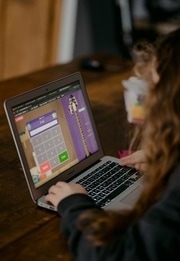

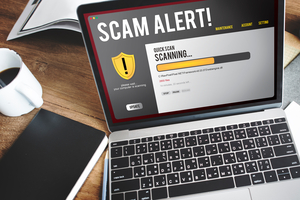

 Explore the Safe Search Engine -
Explore the Safe Search Engine -