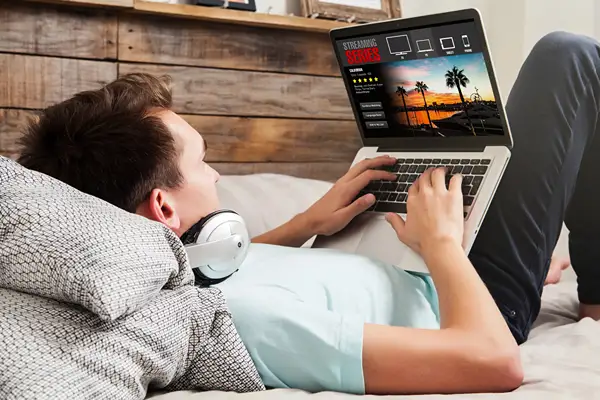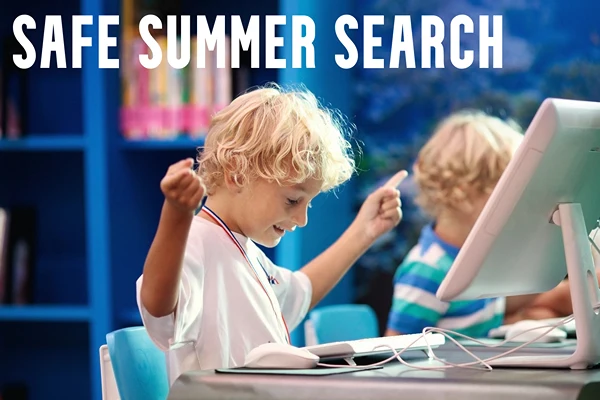Detect And Remove PUP (Potentially Unwanted Programs)
With the ever-changing and advancing technology in today’s world, the majority of our lives are embedded within the virtual world. With this, so much is happening concurrently around us that we sometimes don’t notice. Especially for the non-tech savvy, a lot is going on within our devices and we don’t take notice.
Yet, as much as technology as brought with it benefits to help make our lives efficient, it also brings with it disadvantages such as risks of malware and potentially unwanted programs.
What is a Potentially Unwanted Program?
Potentially unwanted programs (PUPs) feature broad descriptions. A PUP is basically a software that a user doesn’t use or want but consents for it to be downloaded anyways. These programs include adware, spyware or even certain features within the downloaded program you may have consented to without knowing. For example, when you are downloading a program, you may come across a pop up window a few steps before installation.
This pop-up window will have some terms and agreements asking you to consent or boxed options that may already be ticked. The majority of us normally consent to these otherwise suspicious requests without even taking the time to read the information. Sometimes, the programs may be malicious or simply take up extra space. However, generally, PUPs are not designed to penetrate your device to steal personal data or alter personal settings.
Does is Matter if Remove a PUP or Not?
Some proprietors of these programs don’t want them to be termed as malware because the device user or owner normally consents to their download and installation. PUPs do not act like classic malicious programs that damage, lose or steal your data. Thus, many users may ask themselves if it is actually worth their time to remove the PUPs from the device. The answer is yes. You should absolutely remove PUPs from your device.
These programs are not beneficial to your device in any way, in fact, they simply bring on a nuisance. Plus, there are more reasons to support this recommendation. As much as potentially unwanted programs don’t pose dire risks to your devices, they can still be involved in an array of suspicious and unwanted activities within your windows device.
A PUP will sometimes function as a form of adware. It will do so by adding pop up adverts to clean webpages, post websites with their custom ads and sometimes, even prevent the user from closing down the pop-up ad until a video ad is finished.
Other PUPs will work as the classic adware by watching your online activities and trends, then selling the data to advertisers. Other PUPs change the default homepage of your browser then install a browser toolbar with no value and add bookmarks without the user’s knowledge. Additionally, PUPs can even work to hijack your searches and functions within the device.
These programs do this by redirecting you to their website when you are trying to visit a competitor website. The potentially unwanted programs go as far as changing your search results by inserting their favorable options into the search engine. So yes, PUPs can sometimes be destructed! And so, you must try your level best to prevent them from infecting your device.
How To Prevent PUP infection
The one key difference that PUPs hold compared to other “classic termed” malware attacks is that without your consent, they will never penetrate your device. Consequently, it should be relatively easier to prevent a PUP infection. The first step to reducing the risk of PUP infection is to always take extra precautions when installing free software and programs.
However, due to the lucrative and monetary gain, much of the legitimate software programs that are available for free on Windows do come with PUPs. Thus, if you pay extra attention during the installation process, you can opt to prevent the PUPs from being downloaded as well.
Opting Out of Installing Potentially Unwanted Programs
You should know that there are two ways you can download your software either through a standard or custom installation.
When you pick the custom installation option, the familiar ticked boxes will appear. Take the time to reviews the information that is next to these boxes to ensure no unwanted feature is installed along with the software.
No matter the installation option you are presented with, the custom option is always the best. This is because, through this option, you really get to know what you are installing into your device.
How To Get Rid Of PUP
If by any chance you have downloaded PUPs unknowingly, there is still a way you can remove them from your device. Removing potentially unwanted programs from your windows device isn’t exactly rocket science. There are two very simple ways you can get rid of PUPs. The first option is to invest in an anti-malware program that detects and removes PUPS as well.
Antimalware programs are designed to scan through the device, automatically detect PUPS and delete them from your device instantaneously. Antimalware programs such as Malware Fox is excellent for removing PUPs for your device.
Manual Removal of PUP
The second option is to remove the PUPs from your device manually. To do this, hold down the ALT, CTRL and DELETE keys to bring up the lock screen. Choose the “Task Manager” option, then, enter the “Processes” tab and examine the background applications that are currently running on your windows system.
Take note of the PUP name when you notice it and close down the task manager. The open up the control panel, head to “Uninstall Programs”, type out the PUP name and uninstall it. You should be good to go.
As much as the topic and concept of technology are broad, there is always a way to figure things out. Now that you have found out about PUPs, researching more the topic offers a lot of information on how to tackle the problem. To tackle PUP threats, anti-malware programs also offer detailed tips on how to prevent and address the PUPs on their sites.