How Can I Protect My Kids from Internet Dangers?
The internet has opened up many opportunities and made our lives easier. However, it also made certain things more complicated. For example, parents have another big challenge to deal with – handling the digital habits of their kids.
Kids spend a lot of time online every day. It’s important to know what they are doing online and how this habit is affecting them. The internet offers a lot of learning opportunities, entertainment, and communication options to kids, but it has dangers as well.
These dangers can come in various forms. Here are some of the most important things you should pay attention to and how to protect your kids from them.
Learn More About the Internet Yourself
Kids learn really fast. As they grow older, they often surpass their parents with their knowledge. If your kid knows more than you, he or she can trick you easily. At the same time, how do you expect to protect your kids if you can’t protect yourself?
On top of that, the online world can change quickly. There are new apps, platforms, and sites becoming relevant each year. You need to know what they are about and how to use them. As a parent, you need to keep yourself continuously updated.
Make sure to keep track of what is relevant online. You can do this by merely using the web yourself and keeping an open mind while searching for how to best protect kids online.
Block Adult Sites and Other Harmful Content
You can’t expect to be present every time your kids are browsing the web. As a parent, you need to take time for yourself and catch a break from your kids. Luckily, you can block various online content to make sure your kids don’t access it.
There are various parental controls that you can choose from. These software programs block access to the most harmful sites, such as adult content. They also restrict access to websites that may not be harmful, but you don’t want your kids spending hours on. These may include social media networks and gaming sites.
Parental control software will also allow you to check the history and see what websites your kids visit, as well as send you reports on their internet searches. These tools are part of any internet safety check list for families.
Secure Your Networks
Everyone has home WiFi today. Just because they are common doesn’t mean that they don’t present a security threat. You never know who might try and access your network and intercept your data. First of all, make sure to create a strong password to ensure nobody else can connect.
Also, make sure to enable network encryption and reduce its range. Still, none of these things guarantee absolute safety. What you need to do is secure your connection to the network itself. You can do this by using a virtual private network.
There are various free VPN options to choose from. What’s even better is that they work on all devices that can be connected to the web.
Talk to Your Kids Regularly
Like with any other issue, you should talk with your kids about the internet. If you want them to learn how to use it the right way, you will have to teach them. Furthermore, it’s also a good idea to set an example whenever you are online when your children are around.
Tell them that not everyone online means good to them. Talk about hackers, cybercriminals, safe file sharing sites, bullies, and dangerous software. Explain how coming in contact with people they don’t know even if it’s just online.
Try and explain to them that the internet is not detached from their actions. Teach them accountability and the importance of how they behave. At the same time, look to turn their focus to positive things online and look to get them interested in quality content.
Install Proper Protection
No matter if we are talking about a computer or a mobile device, you need security software. Sometimes your kids will make mistakes. In those situations, you can’t leave them dry. Luckily, there are various antivirus and antimalware software.
These tools give you an extra security layer that will stop most attacks. Of course, some might go undetected, but it’s always a good idea to increase your chances of success. At the same time, make sure to update all your apps, software, and operating systems on all devices. These updates come with vital security patches that fix various vulnerabilities.
In the end, it’s important to be present and care for your kids. A lot of parents don’t pay attention to what their kids do online and how they perceive the internet. It can be difficult for parents to rationalize the web, particularly social media. You need to be there for your kids and give them the support they need.





 Victoria Schmid enjoys writing about technology for the “everyday” person. She is a specialist in online business marketing and consumer technology. She has a background in broadcast journalism.
Victoria Schmid enjoys writing about technology for the “everyday” person. She is a specialist in online business marketing and consumer technology. She has a background in broadcast journalism.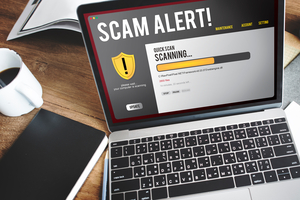



 Explore the Safe Search Engine -
Explore the Safe Search Engine -