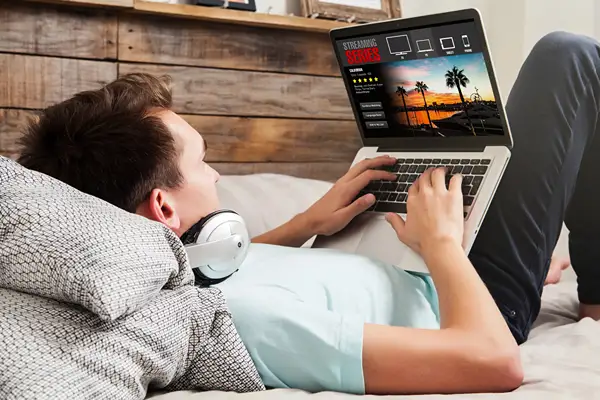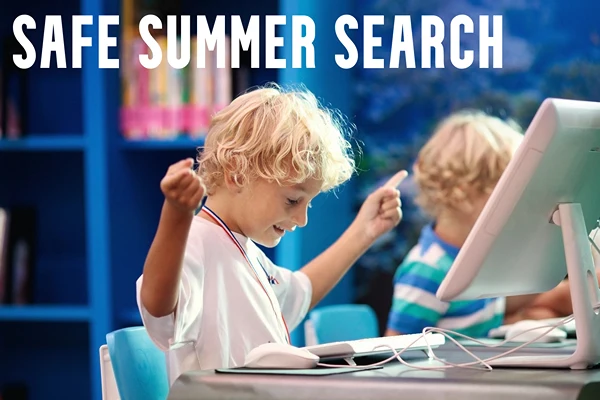How to Add a Free VPN Extension to Chrome
Concerned about the sanctity of your online privacy? Looking for a way to surf the web safely without worrying about the risk of getting hacked and having your identity stolen? Incorporating a VPN extension into your Chrome browser is an easy way to protect yourself.
In this step-by-step guide, we’ll walk you through the intricacies of choosing and installing a free VPN Chrome extension to give you peace of mind.
The need to safeguard your online travels is a continual battle as technology develops to stay one step ahead of cyber criminals. A Virtual Private Network (VPN) creates a protective barrier around your devices and identity.
Chrome is the most popular browser used by far with a Chrome 65.76% share among internet users. You can seamlessly integrate a free VPN Chrome extension into the Chrome browser.
Understanding Chrome Extensions
Before delving into the VPN realm, acquainting ourselves with Chrome extensions helps to understand how add-ons amplify the capabilities of your browser. Extensions transform it into a versatile instrument tailored to your unique needs.
Having only the extensions installed that cater to your surfing needs significantly elevate your online experience, ensure that Chrome remains as fast as possible.
The Importance of VPNs
Why the VPN extension? Beyond the defense it provides against data theft, VPNs have many other benefits. It protects freedom of speech for those in oppressive countries, protects gamers from swatting and doxing, and can protect children from savvy predators who may be looking for victims in their local area.
Choosing the Right VPN Extension
The choice of the right VPN for Chrome extension becomes pivotal for a secure and seamless online experience. Seek out extensions compatible with your browser, especially those tailored for Chrome, ensuring an effortless amalgamation.
Opt for user-friendly options featuring streamlined setup processes. Emphasize security, prioritizing extensions that boast robust encryption and privacy features. Velocity becomes a pertinent consideration as well; gravitate towards extensions guaranteeing a fluid browsing experience.
Lastly, insights from user reviews can prove invaluable. Drawing from the experiences of others equips you to make an enlightened decision. By weighing these considerations, you shall discern a VPN extension tailor-made to your requisites, safeguarding your online endeavors.
How to Install the Extension to Chrome?
Embedding a complimentary free VPN Chrome extension onto Chrome is an uncomplicated undertaking, fortifying online privacy and security.
Here’s how to install it:
1. Access in Chrome Web Store
- Open your Chrome browser and click the three dots in the top right corner. Then click Extensions, followed by ‘Visit Chrome Web Store.’
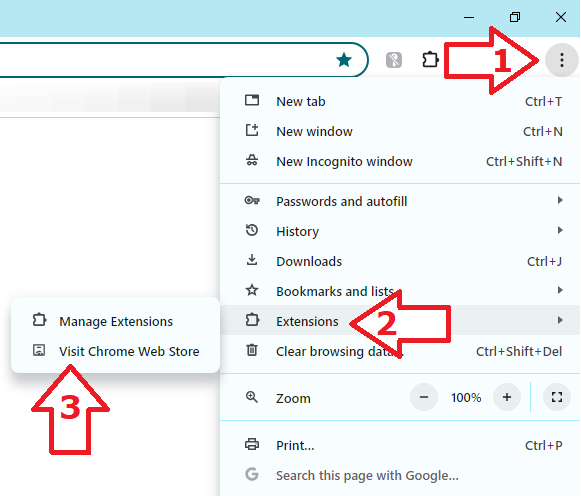
2. Search for the Chrome Extension
- Upon arriving in the Chrome Store, search for your desired extension. In this case, type ‘free VPN Chrome extension’ in the search bar and click enter.
3. Select and Research Options
- Any search within the Chrome store will show a list of relevant results. Click on the options to read features and reviews of each. Click the back button to return to the list. results.
4. Install and Activate
- When you are ready to install the extension you want, you can initiate the installation by clicking the “Add to Chrome” button. Chrome prompts a confirmation for installation; proceed by clicking “Add Extension.” The extension downloads and installs automatically.
5. Create an Account (if required)
- Certain VPN extensions necessitate the creation of an account. Follow on-screen instructions to establish your account, if prompted.
Configuring the VPN Settings
Installation accomplished? Within the extensions settings you can customize options for maximum performance.
Click the VPN extension icon in the top-right corner of your Chrome browser. A click grants access to the extension settings.
Some extensions permit the selection of server locations or activation of additional features for an optimized user experience.
The free VPN Chrome extension seamlessly integrated to ensure secure safe and private browsing. The extension encodes your internet connection, shielding your data from potential threats.
The activation and deactivation of your VPN should mirror the simplicity of flipping a switch. Effective utilization of your VPN extension impacts performance and internet speed.
Conclusion
To clarify, browsing with a VPN is different from incognito mode. When we refer to private browsing using a free VPN, it means your location is hidden. Hackers do not see where you live. They see a different location. Predators with the ability to track people will not have the ability to even know what city or region you live in. Incognito mode simply turns off track of your browser history. A VPN on the other hand, protects all facets of your privacy.
Finally, don’t let a VPN give you false security. Even with private browsing on Chrome in place, you should never give out personal information to others online. Follow best cyber security practices. You should still adhere to strict privacy settings for your social media accounts. VPN’s will also not prevent you from infecting your computer with a virus. Caution is still advised when visiting unknown websites.