Taking care of your kids while they are online is not an easy task. Being taken advantage of while bullies or seeing them hurt in any way is distressing to every parent. Thankfully some virtual convenience tools are available to assist you to protect your kids. Kaspersky Safe Kids and Net Nanny are two of them.
Kaspersky Safe Kids verses Net Nanny (Overview)
If you have a kid that can use a computer or mobile independently, you should explore the use one of these tools to see what your child is being exposed to while surfing on the internet. We’ll be going through a detailed review of Kaspersky’s Safe Kids vs. Net Nanny.
General Information
| Offered Features |
Kaspersky Safe Kids |
Net Nanny |
| Parental Control |
✔ |
✔ |
| Internet Filter |
✔ |
✔ |
| Screen Time Management |
✔ |
✔ |
| Apps Usage control |
✔ |
✔ |
| Texting Management |
✔ |
🗶 |
| YouYube Monitoring |
✔ |
✔ |
| Free Version |
✔ |
🗶 |
This chart is simply a brief overview. Now, let’s explore which parental control app is the best.
Kaspersky Safe Kids and Net Nanny Compared
Kaspersky Safe Kids:
This parental control software is developed by Kaspersky. It protects your kids from harmful content on the internet by blocking them. It allows parents to manage their kid’s screen time and check where they go. Read the full Kaspersky Safe Kids review where you’ll also find downloads for Windows, macOS, Android & iOS.
The free version comes with limited features but it’s a great way to test out even just the basic features, which include an online content filter, safe search for YouTube, the ability to control the usage of apps used by your kids, and screen time management.
Net Nanny:
The parental control software offered by Net Nanny was developed by ContentWatch inc. This software allows parents to monitor and control their kid’s activities on the Internet to prevent them from watching or surfing inappropriate content.
Net Nanny works on devices having Windows, macOS, Android, iOS, Kindle & Chromebook.
As you see, most parental control monitoring apps focus on very similar goals.https://www.safesearchkids.com/apps-for-parental-controls/
Features
Both parental control software programs offer parents the ability check and control activities of kids on their phone, as well as on tablets or computers. Let’s review some of the outlined key features that are being offered by both companies.
Internet Filter
Internet Filtering is a feature that allows parents to whitelist and blacklist websites. Whitelist is a list of websites that are approved by parents and can be accessed by kids. Whereas the blacklist is the list of the blocked website due to adult or inappropriate content. Without doing anything, default filtering is set up to restrict kids from bad content.
One cannot expect a parents first downloading and installing the software to manually allow or block websites they don’t even know about. However, there is a feature that enables parents to block (or allow) specific websites or a category of content. Reasons for this may be allowing certain websites for teens, as compared with younger kids in the family.
Both Kaspersky Safe Kids and Net Nanny offers internet filtering features to manage kid’s online activity.
YouTube Monitoring
YouTube is one of the most popular websites visited worldwide. So it stands to reason that kids will be attracted to it. Setting up parental controls for YouTube according to age through a Google account does not mean kids won’t have access to videos you won’t want to them see. Kaspersky allows parents to check kid’s activities and protect them from inappropriate content by using an Online Content Filter feature.
On the other side, Net Nanny allows you the same feature to check kid’s YouTube activities. Net Nanny offers users the ability to filter YouTube content for their kids by using the Internet Filter feature.
Screen Time Management
Sure, there is plenty on the internet to worry about. That’s the main reason to choose a parental control program. But spending time in front of a screen even while watching harmless or even educational material can have unrelated negative effects. It can affect a kid’s behavior as well as habits. To prevent issues of too much screen time, Kaspersky allows parents to monitor and control the time their kids spend on the devices.
Whereas Net Nanny options related to screen time focuses on setting usage limit, such as a a daily time limit allotment.
Texting Management
If you are worried about a specific contact that is in touch with your kid. You can flag and monitor those conversations using Kaspersky Safe Kids. You will be able to check all call logs and text messages. However, this feature is limited to Android users only
Net Nanny doesn’t provide any text management feature. No monitoring is available but it allows you to block texting and related apps.
Child Locator
With Kaspersky you can check the real-time location of your kid. Additionally, it allows you to set a geofence. Geofence allows you to set the location where you expect your kid to be.
Net Nanny doesn’t have any feature like geofencing but it shows you the current location of your kid.
Pricing Comparison
Kaspersky Safe Kids pricing
Kaspersky offers a free version with limited features. To truly test it out, you’ll need to give the software a try via the free 7 day trial of the paid version. It it gives you a bundle of great tools to protect your kid online. Kaspersky Safe Kids software is cheaper than Net Nanny. For a one year plan you will be paying $14.99 a month.
Net Nanny pricing
Net Nanny doesn’t offer any free version or free trial to users. Currently, it has 3 below outlined plans are available.
| 1 Desktop, For PC & MAC |
5 Devices, For PC, Mac & Mobile |
20 Devices, For PC, Mac & Mobile |
| $39.99/Year |
$54.99/Year |
$89.99/Year |
In the debate of Kaspersky Safe Kids vs. Net Nanny, doing your own research is key to finding the right solution for your family. What works for you is dependent on the size of your family and the number of devices you want to implement parental controls on. Kaspersky is the most budget conscious when dealing with one single device. There 7 day free trial certainly makes it a convenient way to test out the software on your child’s particular device, as well as giving you a feel for the monitoring features as a parent.
For many years, Kaspersky has been a well known software company providing complete internet security resources. More recently, they’ve entered the parental control zone with Kaspersky Safe Kids. It’s an excellent parental control option for parents as they navigate to find the best means to protect their family.
Kaspersky Safe Kids can be implemented as part of a total internet security bundle, which includes privacy protection, anti-virus, anti-hacking, anti-malware, and even a VPN. Or you can choose to subscribe to receive only the parental control options. Keep in mind that if you own a computer you should already have the basic internet security features activated on your computer. These includes built-in features such as Windows Defender, as well as anti-virus protection and malware protection.
It can be a confusing landscape. To clarify, if you are seeking parental controls with a reputable software program like Kaspersky Safe Kids you can download it alone or as part of Kaspersky Total Internet Security with a bundled price.
Kaspersky Safe Kids – Parental Controls
Not sure about Kaspersky Safe Kids? There is a free version that offers free parental controls but with limited features. It’s a great way to get a feel for how parental controls work, especially if you are new to this type of online protection for your kids. Let’s first review the differences between the two.
The Free version of Kaspersky Safe Kids includes:
- App usage, allowing the ability to monitor and control the usage of apps.
- Screen time management, limiting the amount of time a child can use their device.
- Online filtering of websites, similar to our Safe Search Kids filtering app.
- YouTube Safe Search, which provides YouTube parental controls and blocks harmful videos in browsers and on the YouTube app.
Kaspersky Safe Kids – Full Version
The premium version includes the following parental control features;
- Online filtering to protect your family from searching for and accessing harmful websites and content.
- App usage control, including setting time limits and usage limits according to age and categories.
- Screen time limits for device access as shown on the free version with the additional ability to set exact times for access. For example, it is possible for you to limit internet and/or phone access overnight or at school.
- YouTube filtering and search history monitoring. Just as Kaspersky Safe Kids FREE allows you to block bad content, the premium version enables you to also keep an eye on their YouTube History.
- GPS location, allowing parents to monitor their kids whereabouts on a map.
- Battery tracker, a unique option not available in other parental control programs. It let’s parents know when their child’s phone battery may be out of juice resulting in them losing touch with their child.
- Real time alerts. This parental control feature is a staple of all good parental controls software programs and apps. It simply means you don’t have to login to your Kaspersky parental control account everyday do be sure everything is fine with your child’s online activity.
Setting Up Kaspersky Parental Controls
Whether you are seeking Total Internet Security or only the Safe Kids parental control app, here are the steps for easy set up.
- Locate the program you want to download: Kaspersky Safe Kids (scroll down page to see free version), or Total Internet Security
- Set up your My Kaspersky account. This is the universal account that give control of any Kaspersky software you install and use.
- Install the software on any device in your home that you wish to monitor. Set up security options and parental controls.
- From within your account, select parent mode so that you can manage the various options available.
Available for Windows® | macOS® | Android™ | iOS®
Kaspersky Internet Security with Parental Controls
Kaspersky is a longtime trusted name in cyber security. Within the last few years they have developed a parental control app for their customer base, as well as new users seeking parental controls with multiple options. Kaspersky Safe Kids can be downloaded even if you are not currently using Kaspersky’s internet security solutions. If you desire, you can bundle their parental controls with other software, such as anti-virus, anti-malware and anti-hacking.
The 100% free downloadable version of Kaspersky’s parental controls is available for iPhone and android, but with limited features. This is not a free trial. The free version is available for indefinite use and includes web filtering, basic app monitoring, screen time management, and filtering of YouTube videos.
The full version of Kaspersky’s parental control app includes additional options to protect kids fully on their devices, such as YouTube search history monitoring, a GPS locator, more control over app usage and screen time schedules. A unique feature of this app for iPhone is battery management. It allows parents to know if their child’s phone is about to lose power. If they are not home, you can remind them to plug in their iPhone before it goes offline and no longer can be tracked.


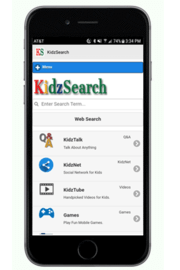
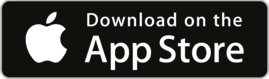
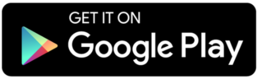
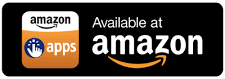
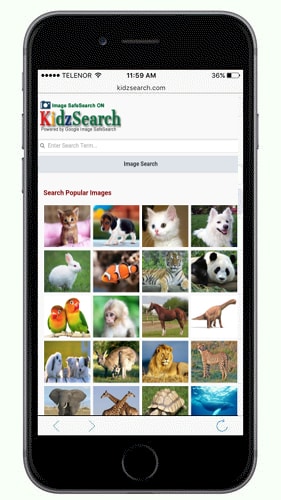
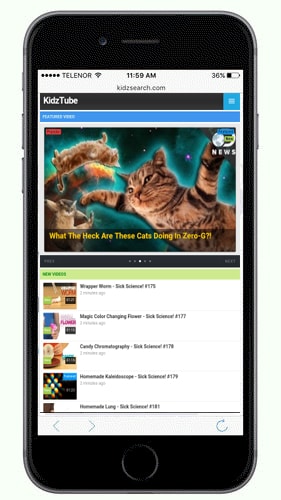
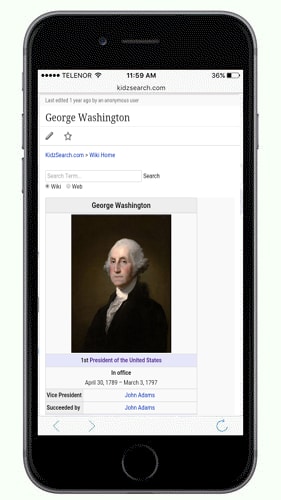







 Explore the Safe Search Engine -
Explore the Safe Search Engine -