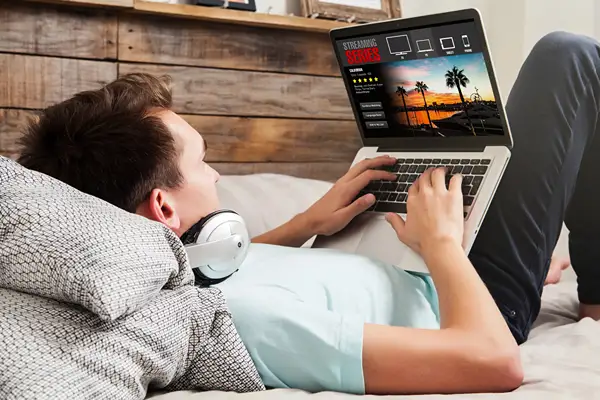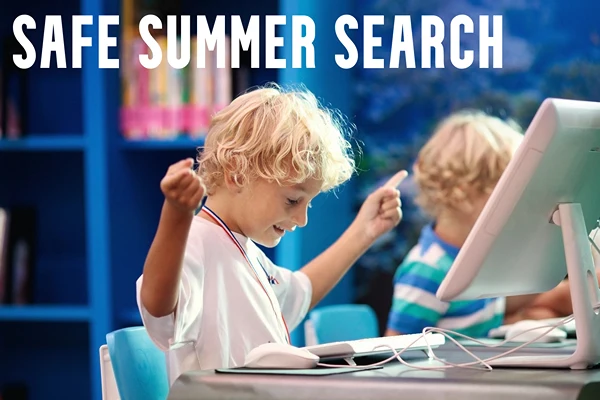Best Alternatives to Adobe for Students
As a parent of school students, you might already be on a tight budget which may not allow you to squeeze in the expense of premium PDF software like Adobe Acrobat. As such, alternatives to Adobe Acrobat can help your kids to get their school work done on PDF files at a much lower cost, and in some cases, as we’ll show you in this post, for free.
PDF files are the most popular choice of document format and they hold an important place in the education system. This choice of digital file allows you to easily share and view documents on any device, thanks to the multi platform compatibility of PDF files.
Thus, getting your hands on a low-price, reliable PDF editor that gives your kids enough flexibility and tools to get their assignments and homework done is essential. Read on to find out more!
Online and Free Adobe PDF Alternatives
Online PDF viewers and editors are great Adobe Reader alternatives, as they don’t require you to download any apps or take up valuable hard drive space on your devices. One such site that school students can take advantage of, not just for editing but doing so much more with PDF files, is FormatPDF.
Using these web-based PDF services is a straightforward process. They come with clean and clear user interfaces with easy-to-access tools for PDF files. For school students, the following tools on such cloud-based sites might be the most helpful when they need to complete their assignments, make notes on their PDF study materials, or just fill out a digital form.
Edit PDF
Whether your school-aged kids want to add some text or insert icons or shapes, an Edit PDF tool will allow them to do it all online. Each editing tool also comes with customization options; for example, the text tool in these editors gives you the option to italicize text or use boldface.
PDF editing tools are a great way to fill in forms or even digital PDF worksheets. By opting for a digital document rather than printing them out, you save not just your wallet from emptying quickly but also the environment. Additionally, PDF files are multi-device compatible, so students can access their edited PDF files on any device and share them easily too.
Repair PDF
Digital files getting corrupted is a bane of school life, whether because of using different computer systems or file issues. If it’s an important PDF file, then its corruption needs to be fixed quickly and easily! But don’t worry. A Repair PDF tool helps students to fix broken documents online from absolutely any device.
Compress PDF
As many students like to have PDF copies of their textbooks, a Compress PDF tool is a really useful one. Unlike physical books, digital books take up memory space on your devices. In particular, smartphones often have limited memory when compared to personal computers, so downloading a PDF textbook with a large file size might affect the performance of your mobile.
Using a Compress PDF tool, students can reduce the hard disk space required by their PDF files and comfortably download them to their iPhones or other smartphones. This will allow students to always have access to their PDF study materials, even when they don’t have access to the internet.
These are just some of the PDF tools that these free, cloud-based services offer. There are many other tools available, including PDF converters that enable students to transform their documents into other formats, such as Microsoft Word files. All you need to do is upload the PDF file to a site, use the tool you need, and download the resulting modified document!
How to Edit PDFs in Microsoft Word for Students
Did you know that the word processing app on your children’s desktop or laptop can also be used to edit a PDF? If you didn’t, then now you do!
However, there is one drawback to using a word processor such as Microsoft Word to edit PDF files. When you open a PDF file as a Word document, you might notice that it sometimes looks all wrong. The text overlaps, the margins are crazy, and the images have moved around. This usually happens because of the differences in formatting between the PDF and Word formats. Also, trying to open large PDF files in Word might take your device some time.
As such, students are less likely to get into any issues if their PDF files are mostly text and are smaller in size. This could be useful for them to keep in mind.
To get to editing your PDFs in a word processor such as MS Word, simply open the file in the Word application, and it will automatically convert to .doc or .docx format. Then you can use all the tools available, as the PDF file is now a Word document. This approach is also ideal when students want to alter the text that’s in the PDF file. Once they’ve made their changes and edits, they can either save the document as a Word document or “Export” the file to save it as a PDF file once more.
How to Use the SVG Editor ‘Inkscape’ as a PDF Creator
You might not think of Inkscape, a free and open-source software for SVG editing, as one of Adobe Acrobat’s alternatives. Surprisingly, though, this graphics editor can be used to create PDF files as well as edit them, and it’s free to download and use.
What makes Inkscape an interesting choice for a PDF editor is that students can easily use digital drawing equipment to edit their PDFs. If your school-aged kids want to write on a PDF document in their handwriting or draw comfortably, it’s possible with this software.
The one drawback of this app is that it can only work on one page at a time. So, once students have edited or created a single PDF page, they’ll need to use another app or a Merge PDF tool on an online service to combine all the pages into a single PDF file.
Conclusion
Fortunately then, there are many alternatives to Adobe Acrobat that students can use to edit and create PDF files, and most of these are free to download and use. Moreover, although these are free options, many are sophisticated enough to cover most or all of the tasks that students would need to do on PDFs. As such, take a look at the alternatives available online and pick the ones that best suit your students’ needs! You could save time and money compared to using Adobe.