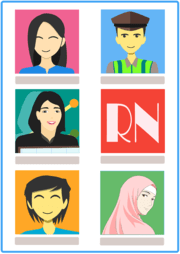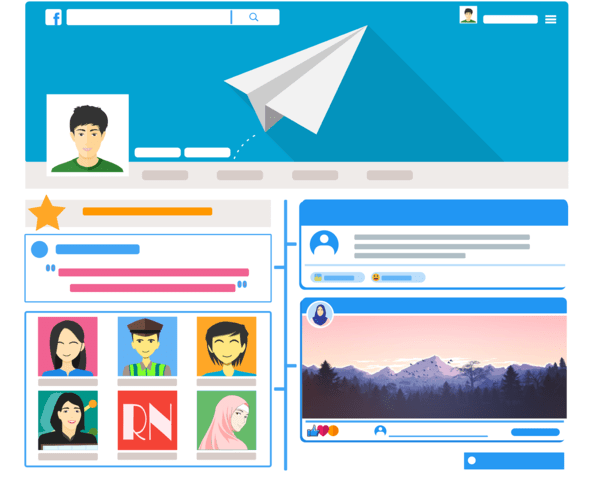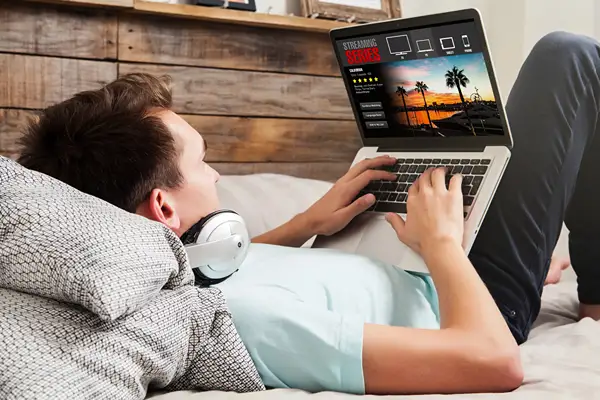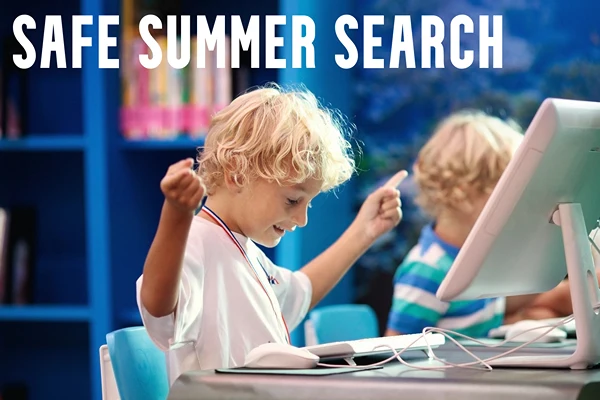5 Ways Parents Unknowingly Risk Their Child’s Online Safety
As parents, you may constantly remind your children to be careful online. However, the digital world is ever-changing, so you may not be aware of all the risks. Parents are often guilty of practicing unsafe online habits without realizing it. Here are five ways you might unknowingly risk your child’s online safety.
1. Not Knowing Their Favorite Websites
There are myriad social media and gaming websites children love to go on. Unfortunately, unsavory individuals will often target the kids on these sites. A recent study found 16% of minors faced sexual abuse on websites. One measure to help prevent this is knowing where your child goes on the internet.
Learn where they go and keep up with any information about the site. Learn whether or not it’s intended for kids, or has children and adults. Know what the website lets them do — chat, post pictures or share videos — and discuss with your child what is and isn’t appropriate for those posts. Consider creating a profile to explore the website or ask your child for their account information so you can take a look if you suspect something is happening.
2. Not Educating Them on the Risks
You might want to protect your child’s innocence, but it is vital to be honest about the types of threats they could face online. Your child should understand people could cyberbully them, post inappropriate things or try to lure them into a dangerous real-world situation. They probably shouldn’t be on their devices unsupervised if they cannot.
Thanks to people online, knowledge is power and your child is more likely to take your warnings seriously if they learn about actual cases where kids were hurt. Go over them in an age-appropriate manner and discuss what precautions they can take to avoid experiencing the same thing.
3. Posting Their Information
Even if your children don’t have their own social media accounts, they may still have a digital footprint. A digital footprint encompasses all of the information about a person that can be found online. So how can a child have a digital footprint if they haven’t posted anything? From their parents.
The internet can seem like a great way to share your child’s accomplishments with friends and family, but what you put online is there forever. Many adults do not realize that once you post something online, no matter how private you think your account is, it’s no longer in your control.
When was the last time you checked your privacy settings? How many “friends” or followers do you have on social media? Many things could impact your child’s online reputation. Something as simple as a back-to-school photo or their first name could be a tool for someone to track them.
Avoid posting your children’s full names, personal information and locations. Remember that any photos you upload will be part of their digital footprint forever. From future employers to online predators, anyone could have access to that information.
4. Not Updating Your Devices
All devices have bugs or outdated software occasionally. That’s why it’s necessary to let your computer, tablet and other electronics update when you get the alert to do it. Otherwise, you leave yourself and your child vulnerable to potential hackers.
It doesn’t just apply to devices they can use to get online but machines that use the internet as a tool. For example, some smart security cameras can get hacked and predators can use them to talk to or spy on your children. Keeping everything up to date can help prevent those instances.
5. Having Insecure Passwords
Your passwords are your primary defense against unauthorized people snooping through or using your account. It’s important to use passwords that are hard to crack. Doing so can prevent hackers from getting your kid’s info, and prevents your child from guessing the password and logging on without your knowledge.
Don’t put personal information in your passwords, such as your name, age or career. Also, avoid your child’s name or birthday, and your pet’s name. Anything someone could easily link to you isn’t a good idea for your password.
It’s tricky because you want a password you can remember. Consider choosing a random television character or your favorite food. Your password should have uppercase and lowercase letters, numbers, and special characters. Many websites now have automated password generators that combine random numbers, letters and symbols that you can write down in a safe place and save on your browser.
Keeping Your Child Safe Online
The internet is such a prominent part of daily life that it can be easy to forget the potential dangers. While it’s important to educate your children on the risks, you also need to educate yourself. You can keep your children safe online by improving your own digital habits.
 Author bio: Cora Gold is the Editor-in-Chief of women’s lifestyle magazine, Revivalist. She strives to live a happy and healthy life with her family by her side.
Author bio: Cora Gold is the Editor-in-Chief of women’s lifestyle magazine, Revivalist. She strives to live a happy and healthy life with her family by her side.
Follow Cora on Facebook and LinkedIn.