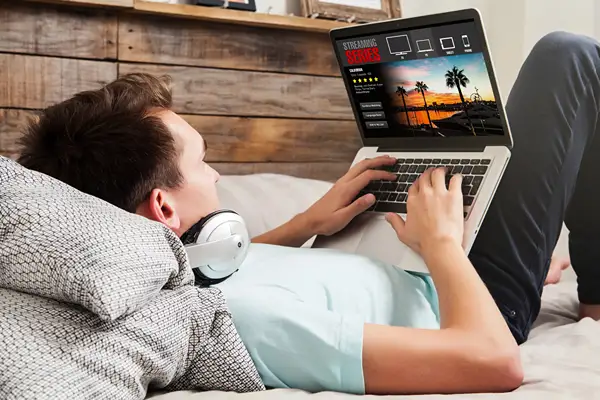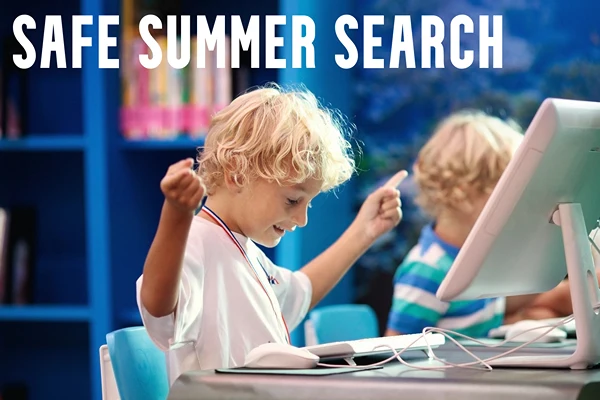How to Teach Kids to Safely Download and Install Apps
It is estimated that a child goes online for the first time every half second around the world. And the number of hours children spend online is increasing dramatically. In addition to searching the web, one of the primary ways children interact online is through apps. The focus on secure search is now decades old, but attention to app safety is fairly new and sometimes overlooked.
Because kids mostly use smartphones and tablets these days, apps are “king”! There are browser apps, educational apps, apps for social media and games – you can even watch television on a phone or tablet. Never has there been a better for children to learn, imagine, and develop social skills. Whatever the device, the tools and resources are available to ignite creativity and broaden horizons throughout the world.
Introduction to Safe App Content
Whenever young people log into social media or instant messaging platforms, they can be subjected to cyberbullying and other forms of peer violence. A child who browses the internet may come across hate speech and violent content, such as messages that incite self-harm or suicide.
Additionally, the collection of data for marketing purposes by technology companies can also pose a threat to children. Not to mention, the excessive screen time that child-targeted apps often cause can compromise the development of a child.
One “catch all” method to protecting kids online is by using parental control features like Spectrum Internet offers as part of an internet package. However, parents still need to be diligent to ensure kids are using safe apps because once an app is installed, it’s not as easy to monitor its usage.
We have compiled these tips for you to teach kids how to safely download and install apps.
Set Clear Rules and Boundaries for App Downloads
With clarity kids make better decisions. They feel safe and secure when they know what their boundaries are. When it comes to seeking out the fun apps, parents need to know types of apps they are looking for. Learn about your child’s interests and discuss options to guide them towards the various apps that are appropriate for their age. Explain why certain apps may not be suitable and set rules for usage, including time limits and the number of apps they are allowed to download.
Encourage them to delete apps they are no longer using so that it’s easier them to manage. Let your kids know that questions are always welcome when your child is unsure about an app. By setting these rules and boundaries, you create a foundation for responsible app usage.
Educate About App Permissions and Privacy Settings.
One vital aspect of app safety is teaching children about app permissions and privacy settings. Explain to them why it’s important to understand and manage the permissions an app may request, such as accessing their contacts, location, or camera. Show them how to review and modify app permissions in the settings of their device.
Additionally, emphasize the significance of protecting their personal information online by instructing them to avoid sharing sensitive details in apps without your permission. By providing this knowledge, you empower your children to make informed decisions regarding their privacy. Apps used to chat with others can be especially dangerous as opposed to closed apps used for games. Predators can easily pose as children to gain information from you child.
Show How to Download Apps from Trusted Sources
Downloading apps from trusted sources is necessary to avoid potentially harmful or malicious software. Teach your kids to only download apps from reputable app stores like Google Play Store or Apple App Store. These trusted platforms have stringent security measures in place. Explain the risks associated with downloading apps from third-party websites or unofficial sources that are not verified as being safe. Communication is key here as well.
If they have any doubts, instruct them to come to you so you can do any research needed to ensure an app download is safe. By instilling this habit, you reduce the chances of your children inadvertently installing unsafe applications on their devices.
Teach Them How to Read App Reviews and Ratings.
App reviews and ratings can provide valuable insights into an app’s quality, safety, and appropriateness. Show your children how to read and evaluate app reviews and ratings before downloading an app. A good way to show them this is to ask them about an app they would first like to download. Then, go through the steps you would go through to make sure everything looks legit. Instruct them how to look for relevant information in reviews, such as comments about bugs, inappropriate content, or excessive advertising that will hamper their ability to play.
Emphasize the importance of considering multiple reviews and ratings to get a balanced perspective. By developing this critical skill, your kids can make informed decisions and avoid potential disappointments or risks associated with poorly rated apps.
Wrapping Up
There are many benefits to using the internet, including the ability to learn, shop, play games, and chat with friends. Apps are frequently used by kids to do all of these things and more. With convenient access to apps online comes greater risks. With greater risks, kids need to know that they need to be responsible for their actions.
- At the very least, parents should know what apps their kids are using and guide them to only download apps that you approve. This may not always be easy for them to do; therefore, basic education can help guide them to make smart choices.
- For the ultimate in peace of mind, explore parental control programs that and monitor what apps your kids are downloading and time spent on them.
- Finally, at the risk of repeating this main point, if they have any doubts let them know they can freely to ask you about a particular app, without any judgement from you.
We’ve discussed some of the ways you can protect your children from harm online when downloading and installing apps, including potentially harmful content and other online threats. We hope you found these tips helpful to ensure the utmost in safety for your family.
References:
United Nations: Child and Youth Safety Online