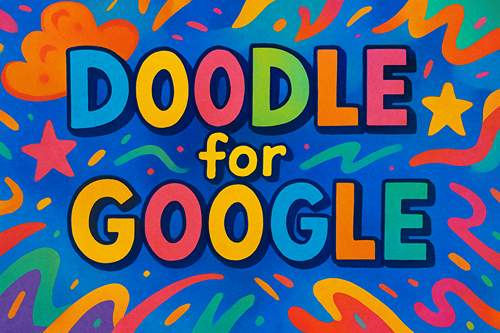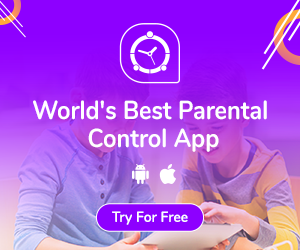Digital Etiquette to Teach Your Kids When They’re Young
It’s true that the modern generation is far more tech-savvy than we ever were around their age. Almost everything they do, from learning to leisure, can be done online. And as you know, the internet can be a dangerous place — there’s no shortage of online trolls and predators just waiting to create trouble… or worse.
You certainly don’t want your children to fall victim to cyberbullying or to discover they’re turning into bullies themselves. And it’s a parent’s worst nightmare even thinking about predators talking to their child online. So, just as vital it is to teach your kids digital etiquette and rules of safety in the offline world, teaching them how to be responsible cyber citizens is equally important (and perhaps more so!).
With this in mind, we’ve outlined five online behaviors to teach your kids when they’re still young. Consider this a crash course in online etiquette for the little ones in your life.
Keep Private Information Private
First and foremost, and it goes without saying, make sure your kids understand that private information should never be shared online.
Explain to them that things like their home address, phone number, social security number, bank account details, etc. are meant to be confidential, so they should never add such sensitive information to their social media accounts or share it anywhere online.
Also, things that are personal — such as thoughts and emotions — are best shared in person with family, not over the internet with strangers.
Think Twice Before Posting or Hitting “Send”
Remind your kids that once something is posted online, deleting it does not necessarily mean that it’s gone from the internet — it can be found again. So, just like in real life, it’s always a good idea to think long and hard before posting something, commenting, or hitting “send.”
And it’s not just about typos or grammatical errors. At this young age, it’s easy to dismiss questionable posts or comments, but what happens when it’s time to apply for college or a job?
Prospective employers and universities often conduct an online background check — including social media — and even an old post can damage your kid’s reputation.
In fact, 31% of college admission officers visit the applicant’s social media profiles to learn more about them, and 30% of institutions have rejected an applicant due to information they found online.
So, encourage your kids to be scrupulous when it comes to their online activities to ensure they don’t post or say something that may be misconstrued or deemed offensive.
Be Polite and Respectful
This is one of the most crucial etiquettes to instill in your kids’ minds. Rude behavior or being hurtful to others is not acceptable whether the interaction is online or off.
So, here’s what you need to remind your kids about being digitally aware when taking part in online conversations:
- Treat others how you want to be treated.
- Don’t say anything that you wouldn’t say in-person and also mind your social media manners.
- Never type when angry, you may say something that you’ll regret later or spark unnecessary conflict. Respond only when you’ve cooled off.
- Don’t spread rumors or post insulting comments. Keep your tone polite, positive, and truthful.
- It is always best to discuss sensitive or tense issues with the person directly instead of posting something online or sending a mean message.
Don’t Interact With Strangers
Let your kids know that just as they wouldn’t talk to complete strangers in-person, it’s a good idea to not interact with unknown people online.
They have no obligation to accept friend requests or to follow people back. If they don’t know someone in person or don’t spend time with them offline, then there’s no reason for the child to connect with them online. They have the right to choose who they want to converse with, and as their parent, you must teach them to choose wisely.
Interacting with strangers is common when playing online games, and that’s fine in some cases, but they should always set boundaries about what they share and block people who are pressuring them.
Make it clear that it’s easier for people to hide their true identity and intentions online, so there’s nothing wrong with blocking people if they feel the need to.
Dodge Digital Drama
Let your kids know that they won’t always agree with everyone online. Clashing opinions can sometimes be upsetting or infuriating, but it’s essential to learn when to exit a conversation if things are getting rude or nasty.
Instant messaging, posting comments, or tweeting are all spontaneous communication — which makes it fun — but it’s easy to get carried away and start a heated argument that serves no purpose except causing more mental distress.
So, teach your kids to log off, not reply to the message, or refrain from posting a negative comment when they spot needless drama erupting. It’s best to exit the conversation and deal with the matter in-person if need be.
Over to You
Teaching digital etiquette takes time, and you’ll need to have multiple conversations with your kid(s) to instill these best practices. You’ll have to explain the why behind everything, as that’s how your kids will continue to believe in these manners even when they’re adults.
Finally, don’t worry about being perceived as a controlling or overprotective parent by friending/following your kids on social media, frequenting their online activities, and setting boundaries — it’s a way to keep them safe online when they’re not old enough to know what’s best for them.
About The Author – Rob Gabriele is a professional writer and editor at SafeHome.org. He has a rich experience in the field of home security technology and smart home automation and a passion for distilling complex tech information into easy-to-read and enjoyable content. This lends well to writing and publishing content that empowers people to stay safe and secure in this rapidly changing world. When he’s not crafting premier content in this niche, Rob spends his time reading, enjoying the outdoors, or trying to master his air-drum solo of ‘In the Air Tonight’ by Phil Collins.



 Ashley Wilson is a digital nomad and writer for hire, specialized in business and tech topics. In her self-care time, she practices yoga via YouTube. She has been known to reference movies in casual conversation and enjoys trying out new food. Contact
Ashley Wilson is a digital nomad and writer for hire, specialized in business and tech topics. In her self-care time, she practices yoga via YouTube. She has been known to reference movies in casual conversation and enjoys trying out new food. Contact