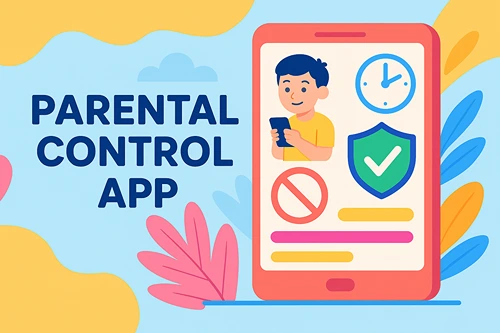Implementing a Healthy Home Routine With Your Teen
It’s easy to fall into unhealthy habits as a teenager. Whether it’s hormones, managing new emotions, or something else teens navigate, finding anything to cope, whether healthy or not, is common. But guiding your teen toward a healthier, more productive lifestyle is one of your greatest responsibilities as a parent.
In this way they’ll able to healthily cope with whatever life throws at them. Implementing a healthy home routine with your teen is a good first step.
A healthy home routine benefits your teen in various ways. Let’s explore some of the most significant below.
The Benefits of a Daily Routine for Your Teen
Your teen needs a daily routine in their home life. Without one, they’ll miss out on developing key skills and traits that will help them flourish now and in adulthood. These skills include:
- Discipline
- Consistency
- Confidence
- Independence
- Self-care
- Responsibility
A daily routine also establishes a sense of security and comfort in the home. They know what they can expect at home. They can rely on opportunities to grow and care for themselves in a way they can’t outside the home.
Moreover, a home routine helps your teen live healthier. They’re on a regular sleep, exercise, and eating schedule that supports their mental and physical health. In addition, they do activities that restore them emotionally.
A healthy home routine is highly beneficial for your teen and mustn’t be overlooked.
Tips for Implementing a Healthy Home Routine With Your Teen
Getting a restless teen on the road to a healthier and more productive lifestyle is a significant challenge to take on. But these tips can help you implement a healthy home routine with your teen without it being overwhelming.
Involve them in the process
Your teen will be much more likely to adhere to a routine if they’re involved in creating it. Involve them in the process from the beginning.
Before you actually develop the routine, sit down with them and have a conversation about why you want to implement one. Help them see the benefits of a healthy home routine and reassure them it isn’t a punishment.
Once you’ve had this conversation, move forward with designing their routine. Ask them what they want to include in it. Compromise on the activities they aren’t crazy about. Attach times to each activity. And talk about how you’ll adjust their routine when needed.
Establish core morning practices
Your teen’s home routine must start in the morning. A good start to their day is imperative to ensuring the rest of it goes just as well. Establish core morning practices that will help prepare them for school or whatever they have planned for the day.
Core morning practices can include:
- Waking up and stretching
- Reciting affirmations
- Picking out an outfit to wear
- Eating a healthy breakfast
- Gathering what they need for the day
- Taking a shower and performing personal hygiene tasks
Anything else essential to a good start to the day — add it to your teen’s morning practices.
Add some responsibilities to their routine
It can’t be all fun and games in your teen’s home routine. Adding some responsibilities to it is a must if you want them to develop the skills and traits mentioned above.
Start with homework. Block off a couple of hours for homework and eliminate distractions during this time. Daily chores are also essential to include in their routine. You don’t have to load them up with a huge to-do list. Instead, choose a couple of chores that are challenging yet doable for your teen. Some examples include:
- Doing their laundry
- Picking up their room
- Taking the dog on its daily walk
- Taking out the garbage
- Doing the dishes and cleaning the kitchen
Don’t shy away from adding responsibilities to your teen’s home routine.
Make sure they feed their souls
Yes, chores and homework are important. But so are activities that feed your teen’s soul. In other words, your teen’s routine should include activities they’re passionate about, that help them find their authentic self.
For example, your teen might enjoy gaming. Gaming is a great way to develop their cognitive ability, socialize, have fun, and unwind. Allocating some time to gaming in their home routine is a good idea. So long as it’s only some time.
It’s essential to help your teen establish healthy gamer habits if they want to incorporate gaming into their routines. This means setting a time limit for gaming, supervising their play, and understanding the signs of when gaming is becoming unhealthy.
Let your teen choose a few activities to include in their routine that they really enjoy. And make sure there are healthy boundaries around how they enjoy these activities.
Develop a night regimen
One of the most important parts of your teen’s home routine is what they do at night. It’s so important for them to get a good night’s sleep each night. Their body and mind have time to recover. A good night’s rest also sets the tone for the next day.
Include a bedtime regimen in your teen’s home routine. Create the best sleep environment in their room. Choose a concrete time for lights out. Make sure they brush their teeth and wash their face. Limit screen time well before bedtime. Finally, add a relaxing activity like reading or meditating to their night regimen.
Make sure your teen ends their routine with practices that help them achieve a good night’s sleep.
A healthy home routine for your teen is integral to their growth. Consider the tips above when creating one to ensure it’s as impactful as possible.
About the Author
 Katie Brenneman is a passionate writer specializing in education, mental health, family lifestyle and online safety. When she isn’t writing, you can find her with her nose buried in a book or hiking with her dog, Charlie. You can follow her on Twitter.
Katie Brenneman is a passionate writer specializing in education, mental health, family lifestyle and online safety. When she isn’t writing, you can find her with her nose buried in a book or hiking with her dog, Charlie. You can follow her on Twitter.