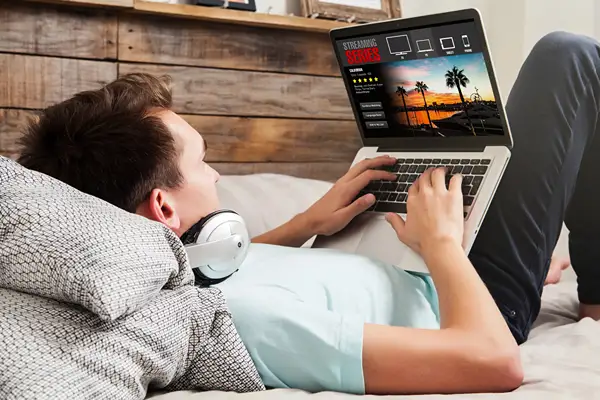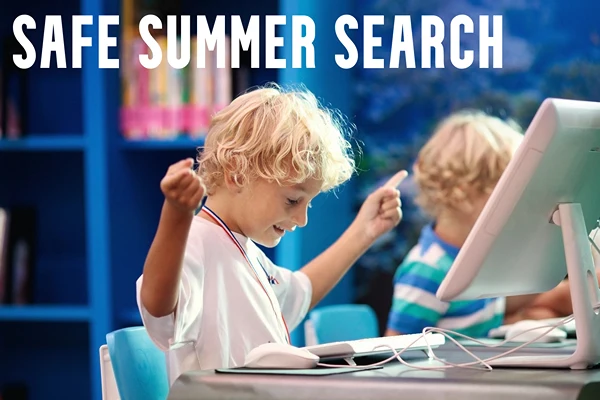How To Set Parental Controls For In-App Purchases
Ensuring your child is safe online doesn’t just mean protecting them from other users. Apps can provide your child with tempting offers of additional features and tokens, encouraging them to spend money. Keep reading to learn how to set parental controls for in-app purchases and keep your child safe online. Don’t miss out on this crucial information.
What Are In-App Purchases?
In-app purchases are a clever marketing strategy for app creators. They allow you to purchase additional features within an app that make using the app more accessible. In-app purchases come in different forms:
- Subscriptions – an example of an in-app subscription purchase would apply to services like Netflix, Spotify, and Amazon prime. For an additional fee, you can subscribe to a premium service by adding to your monthly payments. If you use these applications in your home, your child might subscribe to a premium service and add to your monthly bill without your knowledge.
- Unlocking permanent non-consumable features – some apps allow you to upgrade the features and access more in your plan with a paid upgrade, like unlocking the whole game after a free trial.
- Consumable purchases – many consumable purchases include tokens and lives or spendable in-game currencies. Consumable purchases can rack up a hefty bill if you’re not on top of your in-app purchase controls.
Now that you know some in-app purchases to look out for, you can begin listing all of the apps and games your child accesses and setting parental controls for these applications.
The Dangers Of In-App Purchases
In-app purchases can be tricky to resist. Often, you purchase an app for a specific purpose and download it only to find that you can’t use it properly without making an in-app purchase.
For children, in-app purchases are tricky to resist, such as purchasing a premium pass to access more of their favorite films and games. Or, your child might purchase lives or tokens to make a game more accessible and lose track of how many lives or tokens they have purchased.
Children are especially vulnerable to in-app purchases, as many do not yet know the actual value of money and can intentionally rack up a hefty bill without your consent.
How To Set Parental Controls For In-App Purchases
Disabling in-app purchases work differently depending on which app or device your child uses. Below you’ll find a list of different platforms and how to disable in-app purchases.
iOS Apple
In the settings menu, there will be an option called ‘screen time’. Here, you can specify that this phone is your child’s phone. This will allow you to set a parental password and place your child’s content and privacy restrictions. You will also have the option to restrict iPhone and Apple Store purchases in this section.
Android
Android primarily operates using Google Play for app purchases. To restrict in-app purchases on an Android phone, you should enter the Google Play settings and select the ‘user controls’ option. Then, you can set a pin for purchases. So long as you do not share this pin with your child, this will mean that they need your consent for any purchases they make on their phone.
As a side note, Android TV Boxes also feature options for parental controls and anti-virus options, so if your children are using them for streaming to a big screen, be sure to set them up correctly.
Games Consoles
Whether your kids are glued to their Xbox, Nintendo, playstation, or one of the lesser known consoles such as the Evercade, or the Atari VCS, you’ll want to rest in the knowledge that they’re enjoying their games safely.
For additional controls for your child’s games consoles you should be able to amend this via the Account Settings menu to set more advanced permissions for your child’s activity.
Educating Your Child About In-App Purchases
In addition to setting parental controls, educating your child about the dangers of in-app purchases and why they must avoid them could be beneficial. Teaching your child the value of money will help them take online spending seriously. In-app purchases can be highly compelling and manipulative, and even older adults can succumb to their appeal. Teaching your child that these kinds of purchases are dangerous will go a long way in establishing their financial awareness for the future.
Implement Parental Control Software
There are hidden dangers even in the most friendly games, so it’s always best to error on the side of caution. Many parental control tools can help you keep your child safe online and monitor their activity. You can block your child from specific applications and see what they’re accessing on the internet. Of course, you should not use this kind of software to invade your child’s privacy, only to ensure that they are not cyberbullied and that they are not spending money on in-app purchases or revealing personal information to strangers.
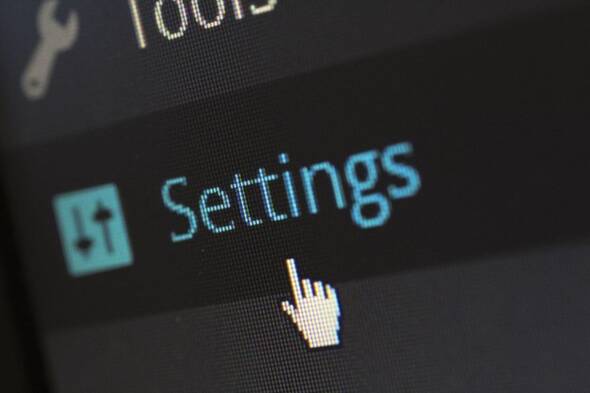
Summary
Allowing your child to access the internet can be highly frightening for parents. Not only is your child vulnerable to online predators, but they can be preyed upon by companies offering persuasive in-app purchases.
By implementing parental controls, you can be confident that your child cannot spend money online without your permission – which will be a massive weight off your back. You might consider using parental control software if you want to monitor your child’s online activity and set parental controls across all applications.