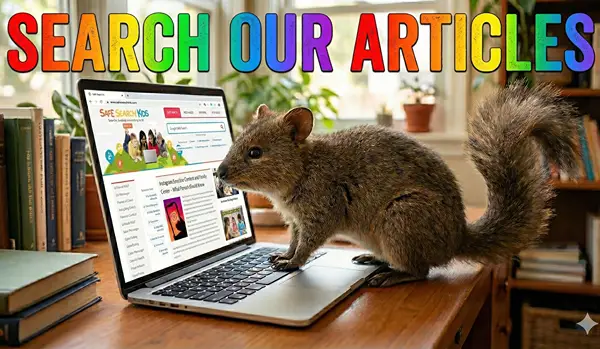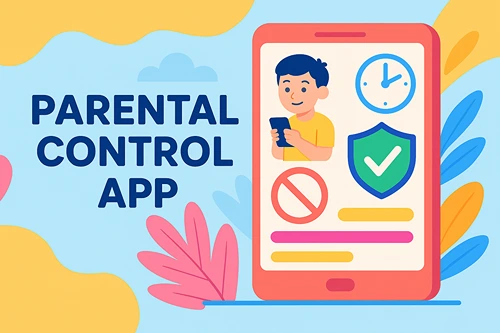Coding School | Help Your Kids Prepare Today for Future Tech of Tomorrow
With rapid advancements in artificial intelligence, robotic technology, and augmented reality, it’s difficult to say how technology will look tomorrow — never mind in a year from now. One thing is for sure: enrolling your kids in coding classes is a fantastic way to elevate their computer literacy skills and prepare them for a tech-driven world.
Here are four fundamentals you should keep in mind when looking for a top-tier coding school.
Coding School Focuses on Game Coding
As you’re likely aware, most kids love video games! Find a school that celebrates the love of gaming and gives students an insider’s understanding of how they’re made. Doing so will hopefully spark a more general interest in coding.
Instead of teaching kids how to code a website or a chatbot, students are drawn toward coding games — especially those they can play at the conclusion of the course.
Ultimately, creating a game is an educational, rewarding, and fun experience that can open the door to other ways to code!
Coding School Offers Elevated Programming Languages
If you’re not especially tech-savvy or well-versed in coding languages, you might not know that not all coding languages look the same. In fact, some schools may pitch coding courses in drag and drop style coding, which, unfortunately, doesn’t involve the development of too many core skills.
Instead, seek out schools that pride themselves on their cutting-edge game coding curricula. Unsure what to look for? You’re on the right track if they offer major coding languages like Python, Java, JavaScript, C++. and C#.
For example, take Real Programming 4 Kids; there, kids as young as seven can learn the same coding languages that are used by the pros, like Python.
Coding School Caps Class Sizes
Busy, chaotic, over-stretched classrooms (virtual, or in person) are a quick way to foster a feeling of disorder and to lose students’ attention.
By looking for a school that limits class sizes, you know your child will get the attention they deserve, allowing them to ask questions and feel confident in their studies.
Coding School Employs Teachers That Kids Can Relate To
It can be challenging for a young child or high school student to relate to a senior teacher. This is especially true in a digital classroom if that teacher doesn’t understand what it’s like growing up immersed in technology.
Look for a school with younger instructors with recent qualifications in Computer Science, Computer Engineering and Programming. Vetted teachers who still enjoy the excitement and thrill that comes from gaming will likely resonate best with young learners.
A Word About Coding Competitions
If your child or student is already exploring coding, why not take it a step further with coding competitions?
These events offer more than just a chance to win prizes—they challenge kids to solve real-world problems, think creatively, and collaborate with others. Whether it’s building a game, programming a robot, or developing an app, competitions like Scratch challenges, VEX IQ Robotics, or CodeDay provide exciting platforms for young coders to apply their skills in meaningful ways.
Beyond the thrill of competition, these experiences boost confidence, enhance problem-solving abilities, and can even make college applications stand out. It’s a fun and impactful way to turn coding from a hobby into a passion.
The Takeaway
It’s clear that technology is here to stay. While how it will look in the future is an unknown, one thing that’s for certain is that by teaching kids fundamental computer skills and how to code at a high level, we’re setting them up as best we can for a bright future.
So why not look online for a coding school today? Some even offer free assessment classes so your child can get their feet wet before they jump in!
Read about disrupting education with web3 the metaschool story.
Explore a new career after completing a medical billing and coding course.




 Katie Brenneman is a passionate writer specializing in education, mental health, family lifestyle and online safety. When she isn’t writing, you can find her with her nose buried in a book or hiking with her dog, Charlie. You can follow her on
Katie Brenneman is a passionate writer specializing in education, mental health, family lifestyle and online safety. When she isn’t writing, you can find her with her nose buried in a book or hiking with her dog, Charlie. You can follow her on