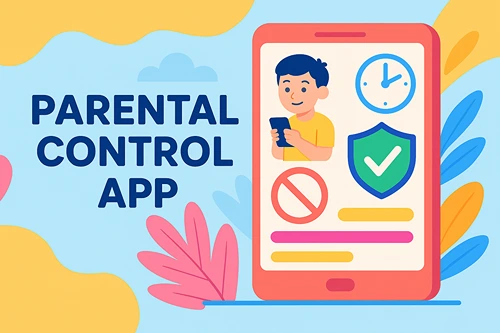10 Benefits of Homeschooling Math to Your Child
Mathematics should be taught to children at home before they begin to master the school curriculum. Parents can show children the basics of subtraction, addition, multiplication and division. These are simple methods that your child will perceive as a game.
It is best to find a method that is most understandable to the child, for example, this math teaching technique . At home, they are surrounded by familiar things that you can turn into interesting learning tasks.
10 Main Benefits of Homeschooling Math
Not all children love math, but most often this happens due to a lack of understanding of simple rules. This omission must be corrected from childhood. You, as parents, can engage your child and peak their interest, as well as find incentives for them to learn mathematics. Let’s take a look at 10 benefits of homeschooling math.
-
You get to spend time with your child. They are growing rapidly and you will want to participate in every pastime as often as possible. School years pass quickly, so by studying at home you will be able to build more memories.
-
You will be able to train them individually, dwelling on incomprehensible moments. By studying at home, you will see what points your child did not understand and be able to explain it to them again. But it is important to mention that such training is not suitable for all children. Of course, it is so important to take into account the knowledge of parents or use online training programs.
-
You remember how your child said their first word and this memory is very pleasant for you. Homeschooling gives you the opportunity to see your child’s every success. Your child studying a new topic, calculated and solved a problem correctly. You can share their joy with them each day.
-
You can get to know things that your child likes better and use it to teach them math. They may loves dinosaurs. Collect their toys and count them, 3 dinosaurs are gone, how many are left and so on. Your child loves space, then count the planets. Let them say which is the 5th or 6th planet from the Sun. Your child is developing every day and you will want to expand their horizons. This is a great opportunity to teach your child math and show them the world around them.
-
Learning does not always happen in the classroom naturally. The classroom is also not suited to every child’s learning needs. You can teach your child in a playful way, even on the way to the store or during a walk in the park. Walk in the fresh air and teach math using the example of simple things. The school curriculum is quite structured, homeschooling can be more fun, interesting and understandable.
-
At home, there is a comfortable and familiar atmosphere for the child. They can focus on learning without irritants and other distractions. At school, they can easily be distracted by social aspects. At home you create an atmosphere for them that is most ideal for studying. It is best to equip a table with all the necessary things needed, before starting the lesson. Turn off the TV and turn off the sound on the phone.
-
You can take a break when you see that the child is tired. The school curriculum is quite difficult and children often get tired. They have 4 or 6 lessons with different topics and it’s hard. At home, you can do homework for 20-30 minutes and then a 15-minute break. Experienced teachers say that it is better to do lessons more often and more than a long lesson without a break.
-
Another advantage is collaborative learning. There are many communities of moms where they share various new items and tips for teaching children. They find various methods that are suitable for children of a certain age category, conduct joint lessons, help each other to interest children. You can also take part in such communities and learn a lot about how to teach mathematics to a child in an understandable way.
-
You know your child better and can often find a better approach to teaching. From the earliest stages, you will be able to interest your children to study mathematics without psychological pressure. The peace and happiness of your child is the most important aspect. And only you know when they are in the mood to learn.
-
You can answer any of their questions at any time. A common problem why kids don’t understand some math topics is their fear of asking questions. They are afraid to seem less smart than their peers. So, they are less prone to ask a question about something that they do not understand. At home the situation is different. At home they are not competing for attention and feel comfortable with parents whom they love.
With the right resources, comfortable atmosphere, and a focus on learning, you can give you children the attention they need to learn. This is especially necessary when it comes to teaching math. Undoubtedly, children need to interact with their peers, but there is nothing wrong with homeschooling from an early age. If you have the time and patience then you will be able to find an approach to it.