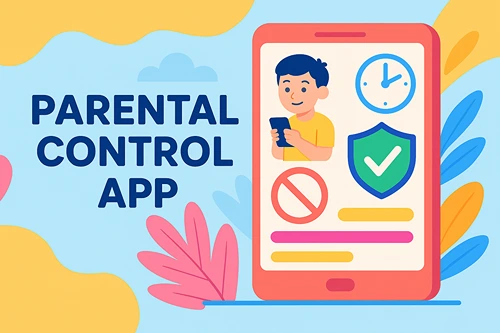Educating your Kids on How to Save Energy
When it comes to teaching your children, some things are easier than others. Teaching your kids to be nice to others and to eat their food before dessert is basic, but showing your progeny what electricity is, how it is used, and how they can save it is more difficult than teaching them other things.
However, with kids leaving lights on, playing video games all day, and leaving their electronics on, many households can save money by simply teaching your kids to conserve energy and work towards raising sustainable child.
Begin with Energy Saving Basics
If you start with talking about the basic of electricity, you can slowly teach your kids what they need to know about energy and how to save it. Explain to your kids that everything that plugs into the wall uses electricity and that leaving these things on costs money.
There are a few ways you can illustrate this point to your kids. Turning off the lights and turning them on and showing them that for the lights to come on, you need to pay for power. It is also helpful to make distinctions between objects that plug into the wall and objects that do not according to MoneyPug, a site used to compare energy prices. This is one way to make sure the connection between electronics working when they are plugged in and not working when they are not. Once your kids understand the fundamentals of electricity, there are many ways to make it fun and educational.
Make a Game Out of It
Making a game out of teaching your kids to conserve energy is one of the best ways to get it done. Not only is it one of the most effective, it is one of the most fun. When you show your kids that different objects require electricity and others that don’t, quizzing your kids can help them figure it out while making it fun. Show them a razor and an electric buzzer and ask them which uses power.
Another way to do this is to show them a broom and a vacuum to explain the same point. So do light bulbs and candles. Video games and board games. You can have your kids play a game to see who can save the most energy. Whoever wins can get rewards. Children everywhere like competition. When you create a game out of conserving energy, you will be able to make the efforts fun.
Creating an Educational Environment
While making a game out of energy conservation can be fun, you can also make it educational. If your kids are curious or like to learn, it is great to make your environment educational. There are so many options to help you figure out new ways to help the household save money on energy costs. You can use educational material that will provide new tactics and techniques to saver power and teach your kids good habits.
You can even find educational materials that provide month-to-month tools. Each season has benefits and disadvantages. You can learn how to conserve in the winter and how to get the most out of your savings in the summer. This could help you teach your kids how to understand what is important and what isn’t.
Another way to make it educational is to do activities with your kids to show them ways to conserve. Make a project out of building a household wind turbine. Take them to the store for solar panels. Do daily checks to see if things are on and what can be unplugged. When you are teaching your kids, you can make this whole process fun and educational.
Protecting the Environment
When kids think about making their world better, one of the issues they can understand and get behind is the saving of our earth. In many ways, it’s become a youth movement. Therefore, saving energy becomes more than saving dollars and cents. It’s about reducing green house gases and making a difference individually and collectively to reduce our carbon imprint. Brainstorm with your kids ways we all can use less of a nonrenewable product or switch to using a composable one. Most of the energy in our homes is non renewable. The more we consume of anything, even food, has the potential to harm the environment. Even something as simple as repairing your smartphone instead of buying a new one saves energy. Still, in a consumer driven society repairing a product is more often about saving money than saving the environment.
How Teach Kids About Climate Change
Helping kids understand climate change is one thing, but teaching them how to act responsibly when it comes to their environment is another. Encourage your kids to take action by making changes in their own lives. Climate change is real, and we need to start taking steps now to reduce our impact on the planet. But how can we teach our children to care about the future of our world? Refer to this kids climate guide as you get the conversation started with these strategies.
Begin With Yourself
One of the easiest ways to help your child learn about climate change is to be an example by making small changes in your life. You might choose to use less plastic bags at home, turn off lights when not needed, or even try to live car-free for a week. Then share what you are doing. This can be the beginning of a conversation where kids can ask questions as you discuss why it matters to do their part for the world. Explain how humans impact the environment and how we need to work together to protect it.
Brainstorm Ideas
Kids are naturally curious and love learning new things. If you teach them about climate change early on, they will likely become more interested in environmental issues as they grow up. Encourage your children to come up with things they can do individual, and as a family, to make a difference. For example, you can start recycling at home, plant trees, or donate money to organizations that fight climate change.
Share what you know together
It’s important to share what you know with others so they can learn too. There are lots of ways to help others learn about climate change. One of the easiest ways is through social media. Through your own Facebook account you could create a Facebook page for the family to post about climate change awareness. Teach them how to do research online and post appropriate articles abotu the various aspects of saving energy and broader climate change topics.
If their teacher asks for a book report or a science project and any subject, they could propose the topic of climate climate and how to saving energy reduces harm to the earth.
Learning About Smart Grids
Smart grids are advanced electrical systems that incorporate digital communication and information technology to optimize the generation, distribution, and consumption of electricity. By integrating renewable energy sources, smart meters, sensors, and advanced analytics, smart grids offer numerous benefits, including the potential to save energy. Likewise, moving away from fossil fuels, such as with the use of electric cars, feed back need for efficient systems.
One of the primary ways smart grids save energy is through improved monitoring and control capabilities. Traditional electrical grids have limited visibility into real-time energy consumption, making it challenging to manage demand and supply effectively. Smart grids, on the other hand, provide detailed insights into energy usage patterns at both the macro and micro levels. This information allows utilities and consumers to identify areas of high energy consumption and take proactive measures to reduce it. For example, smart meters installed in households provide homeowners with real-time energy consumption data, empowering them to make informed decisions about their usage habits and adjust their behavior accordingly.
Another significant aspect of smart grids is their ability to integrate renewable energy sources efficiently. Renewable energy, such as solar and wind, is inherently intermittent and variable. Smart grids can intelligently manage the integration of these sources by leveraging advanced forecasting algorithms and real-time data. By coordinating the production and consumption of energy, smart grids ensure that renewable sources are used optimally, minimizing wastage and reducing reliance on fossil fuels.
Furthermore, smart grids enable demand response programs that encourage consumers to shift their electricity usage to off-peak hours. By providing real-time pricing information, consumers can make informed choices about when to use energy-intensive appliances. This load shifting helps balance the electricity demand throughout the day, reducing strain on the grid during peak hours and avoiding the need for additional power generation capacity.
Smart grids also facilitate the integration of energy storage systems. By deploying large-scale batteries or other storage technologies, excess energy generated during periods of low demand can be stored and utilized during peak hours. This capability not only improves grid stability but also reduces the need for conventional power plants that operate solely to meet peak demand.
Conclusion
If you are trying to show your kids how to save energy, it is essential to speak to them in their language about issues that relate to them personally. Kids are particular and should learn the difference between needs and wants. It’s the basis of making good decisions as a consumer. Households in the West need to conserve more energy and work towards sustainability. Teaching kids how to be better people who live consciously will give them motivation to do their part.
Education empowers students to become responsible adults, who can effect change in their homes, communities, and the world. It starts with the basics of how to save energy in their personal lives. Learning about climate change and new smart technologies will give them the knowledge to advocate for energy saving government policies. The future of our world depends on it.
Additional Resources



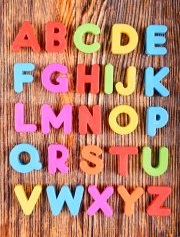

 Ava Roman (she/her) is the Managing Editor of
Ava Roman (she/her) is the Managing Editor of